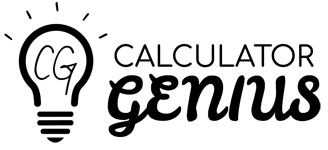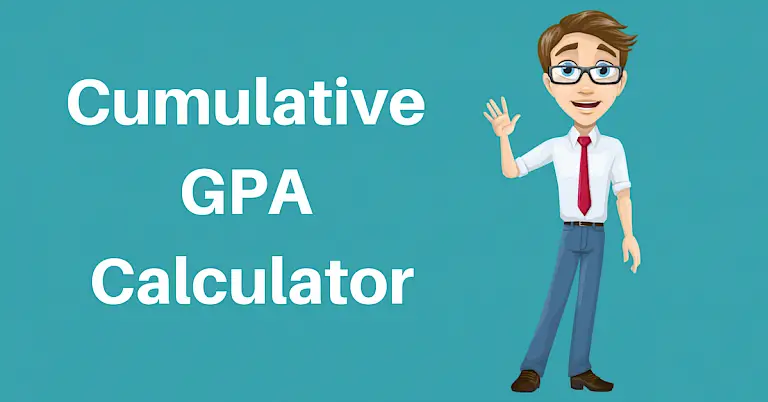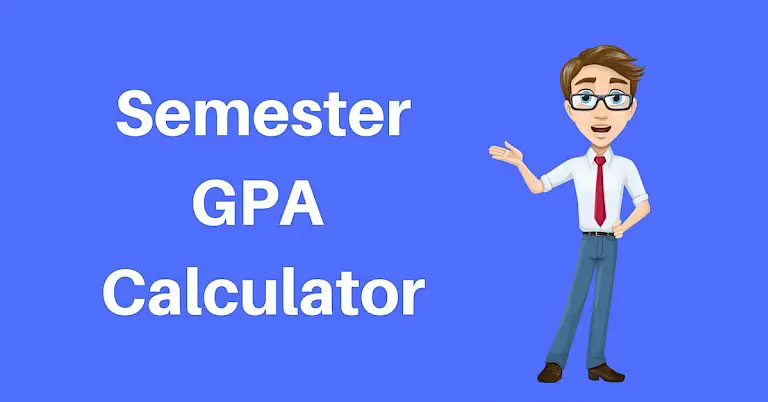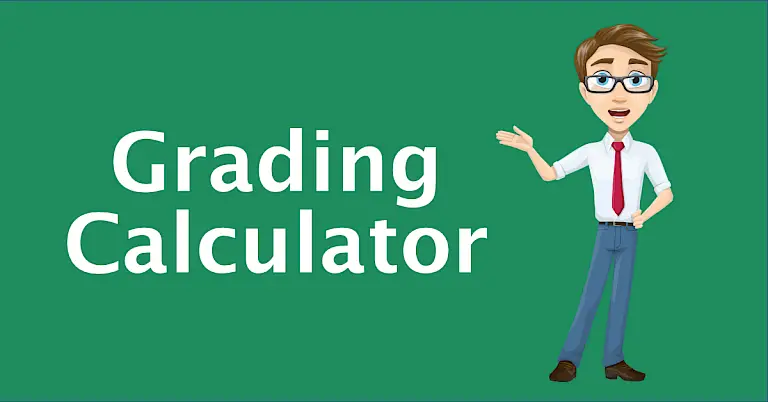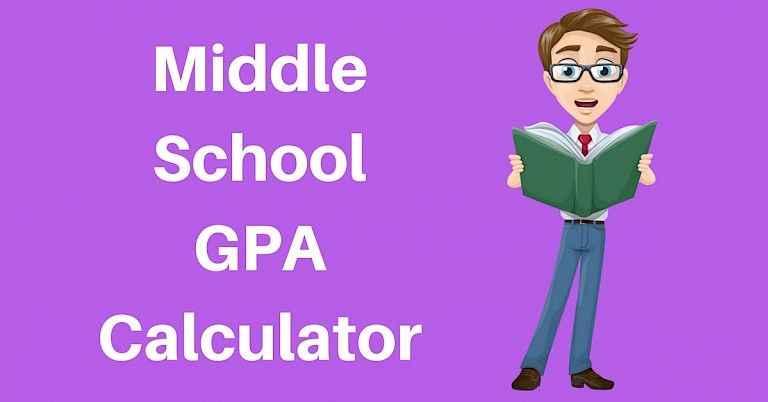
Middle School GPA Calculator
Looking for a middle school GPA calculator without credits? If so, check out this calculator.
Calculator Instructions
- Start by selecting the GPA grade scale to use. Many schools utilize different grade scales, so be sure and pick the correct one. If you don't see your grade scale, send us an email and we will add it.
- (OPTIONAL) Next, enter your cumulative GPA and cumulative Credits (e.g. classes) to date. This is useful if you have already completed previous school years and you wish to calculate your new cumulative GPA. In middle school, classes often have the same weight. If this is the case for you, 1 credit = 1 class.
- Next, enter the grade received and the number of credits for each class completed during the year. If all classes have the same weight (probably so), enter 1 for the credit. You can also enter the class name (e.g. History) if you wish, but this is not required.
- If you have more than 5 classes that you need to enter, press the "Add Class" button and additional input fields will be added.
- Finally, press the calculate button and your grade point average will be displayed in the results area.
- Press the "Clear" button to remove your inputs.