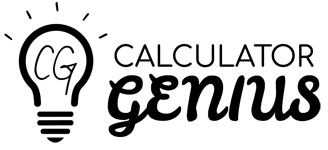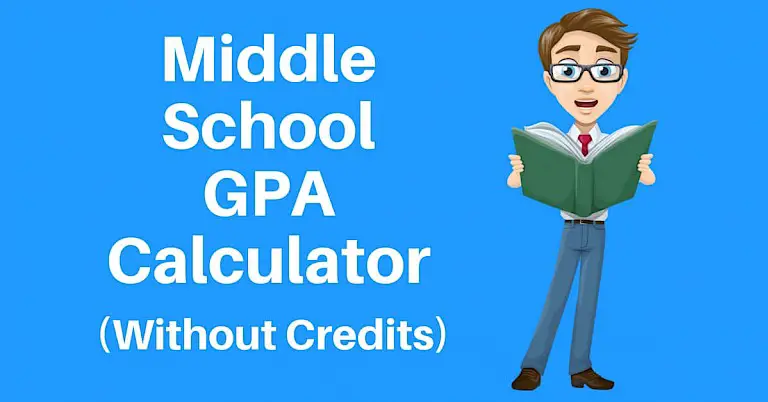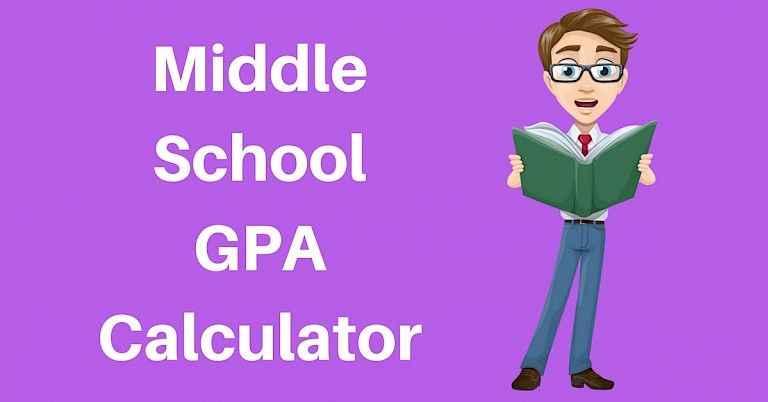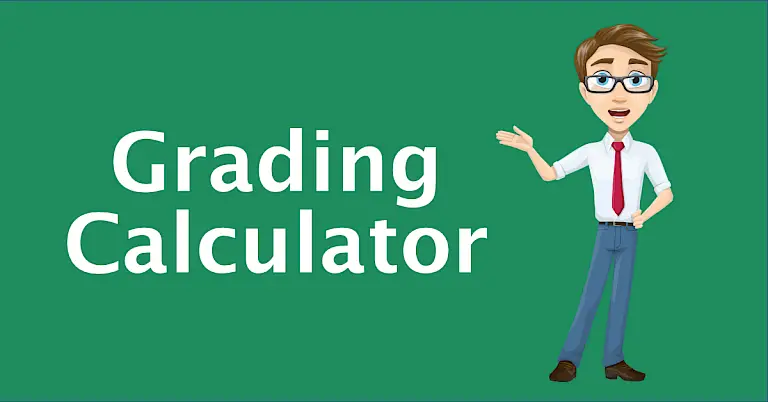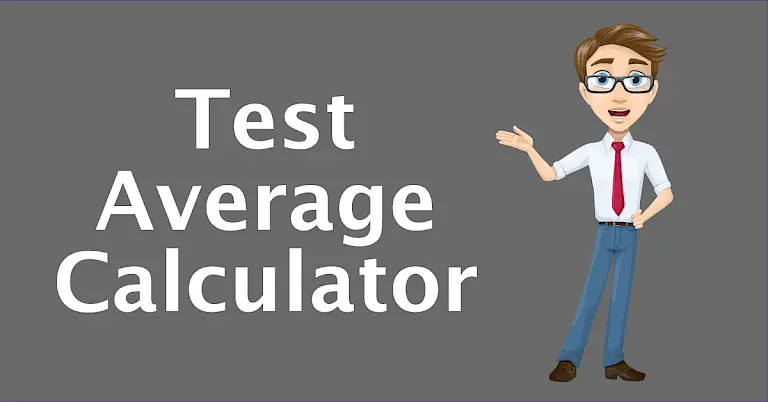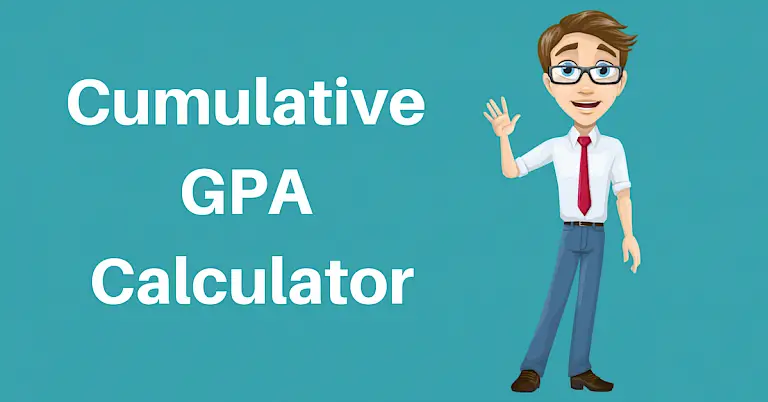
Cumulative GPA Calculator
Need to calculate your cumulative GPA? The calculator below is super flexible allowing you to calculate it in a variety of ways depending on what information you have available. You can use some or all of the sections (steps) below as needed. Enjoy!
Calculator Instructions
This cumulative GPA calculator is extremely flexible allowing you to enter information into any or all of the steps above depending on what information you have available.
- Start by selecting the grade scale to use. Many schools utilize different grade scales, so pick the correct one. If you don't see your grade scale, send us an email and we will add it. NOTE: You only need to select the grade scale in step 1 if you intend to enter individual class grades in step 4 of the calculator. Otherwise, don't worry about selecting the grade scale.
- Next, enter your old cumulative GPA and cumulative credits in step 2 of the calculator. This is useful if you know your cumulative GPA but maybe it doesn't include the semester you just completed. If you don't have this information, no problem. Proceed to step 3 of the calculator.
- If you don't have your cumulative GPA but you do have your GPA for each semester, then enter this information in step 3 of the calculator. Feel free to give the semester a name if you wish, but this is not required. Press the "Add Semester" button to add a new semester input field. If you don't have your GPA by semester, skip to step 4 of the calculator.
- In step 4 of the calculator, you can enter grade and credit-hour information for each class completed. You can also enter the class name (e.g. History 101) if you wish, but this is not required. If you have more than 5 courses that you need to enter, press the "Add Course" button and additional input fields will be added.
- Finally, press the "Calculate" button and your cumulative grade point average will be displayed in the results area.
Example
Let's pretend that you know your old cumulative GPA and credit hours, but you just completed another semester and now need to calculate your new cumulative GPA. Your old GPA is 3.50 after having completed 34 credit hours of classwork. Enter these values in Step 2 of the calculator. For the semester you just completed, you only took two classes. Each class was worth 3 credit hours. In your first class, you got a "B". In your second class, you barely survived to get a "C". Enter these values in step 4 of the calculator and press the "Calculate" button. Your new cumulative GPA is 3.35 having completed 40 credit hours.